What are Order Types in Micros Simphony and how do we program them?
Order Types in Micros Simphony can be used for multiple purposes such as sales categories, defining taxes, order routing to kitchen printers, and theft prevention.
Examples of the most commonly used Order Types are:
- Dine in
- Take away
- Delivery
Programming order types is relatively straightforward unless you have to use tax masking or order device masking, then it can get quite complicated and difficult to program.
Luckily for you, we have a fantastic Facebook community of like-minded individuals that can answer all your questions! Join for free below!
Configuring Order Types - Naming
In order to configure our Order Types in Micros Simphony, we will first have to name them. We will define the names of our order types at the enterprise level, in the descriptors tab, under the miscellaneous category -> order types.
There are 32 fields available here, but most locations will only need about 3-5 of them. Don’t get carried away with adding too many order types here, trying to create an entire reporting structure, we have other features that can offer much more detailed reporting, the three I mentioned earlier should be enough for most restaurants.

Configuring Order Types - Parameters
After successfully naming our Order Types, it’s time to configure their parameters. I also recommend configuring your Order Type parameters at the enterprise level, but if you have multiple locations that require very different programming, you can define them at the property level or even the RVC if needed.
You can find the order types parameters module under the setup tab, in the taxes and order types section.
The option bits available for order types are:
| Option | Description |
|---|---|
1 – Print on Customer Receipt and Guest Check | Select this option to print the order type name on customer receipts and guest checks. |
2 – Print on Order Printer | Select this option to print the order type name on order printers. |
3 – Enable Guest Count by Menu Item in Transaction Services | Select this option to enable transaction services to count guests like POS operations. |
4 – Do Not Post Transactions to Tip Report Totals | Select this option to exclude sales for the order type from Tip Report Totals. |
5 – Perform Auto Combo Recognition | Select this option to have workstations automatically perform auto combo recognition when the workstation operator changes the workstation to the order type. |
6 – Transaction Cancel Default | Select this option when starting orders without an order type. When a workstation operator begins a transaction and cancels it before selecting an order type, the POS client requires the workstation operator to associate the check with an order type for posting purposes. The POS client finds the first order type that has this option selected and uses it. Deselect this option to have the POS client use the first order type record in the list to associate with the check. |
8 – Enable Routing Order by Order Type | Select this option to control order routing by the order type. |
9 – KDS Allow Item Print on Item All Prep Done | |
10 – Suppress Dining Course | |
11 – Exempt Inclusive Tax | Select this option to exempt the inclusive tax for takeaway order types. |
12 – Always Use KDS Prep Time |
For my configuration, I selected option bits 2 and 5 for the Dine In order Type and 1,2,5 for the Takeaway and Delivery ones.
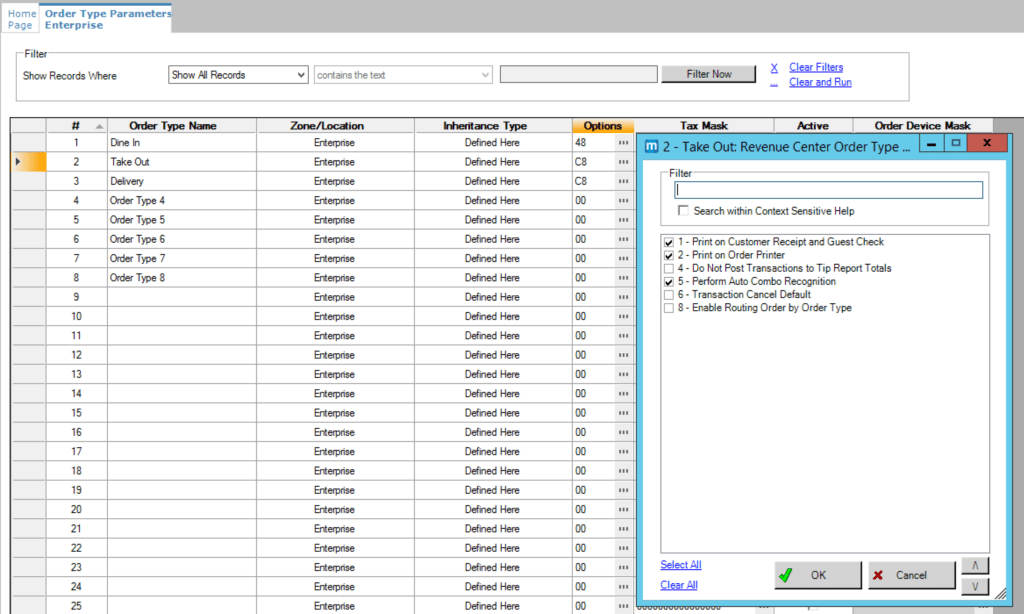
After programming your option bits, you will want to move to the tax mask filed. Here I selected all of my taxes, as I don’t need to mask any of them. If you have certain taxes that only apply when dining in, but don’t apply for take away, make sure you mask them according so you charge the customers corectly.

The next option bit is to enable the order type itself, and you must select it for the ones you are actively using.
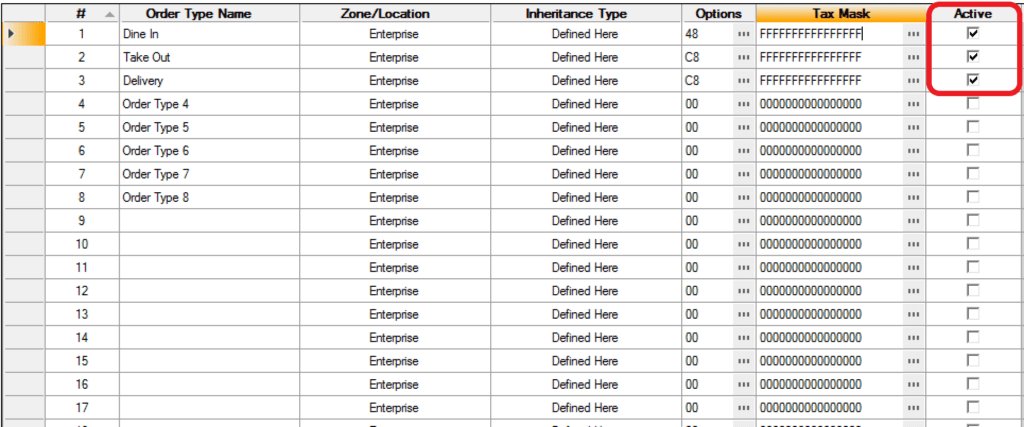
And the final field is the Order Device Masking. This is used if you have a split kitchen where half of it is cooking for the dine-in orders and the other half for the takeaway or drive-through orders. A good example would be a fast-food restaurant with a drive-through.
In order to have access to this field, you must enable option bit 8 – Enable Routing Order by Order Type.
So how would we program such a scenario? Let’s say that we have two kitchen printers: one for dine-in (printer 1) and one for the drive-through (printer 2).
For the menu items, we program the print class to send the items to both printers.
For the Order Types, we program the Dine-in Order type to only use printer 1 and the Drive-through one to only use printer 2.
When a menu item is ordered from any of the workstations, it will attempt to print at both of the printers, but the Order Type masking will only allow it to print in the correct one, based on which order type the operator selected.
For more Free Content on other Simphony modules, also check out this Post.
Other order types settings
In order to complete the order types setup, it’s recommended that we also assign a default for each Revenue Center.
We can do this in RVC Parameters -> general tab.

We can also set the default order type by individual Workstations, which will override the RVC setting. This is particularly useful if you have a workstation that is being used exclusively for taking delivery orders, for example. Most restaurants use the workstation next to their phone to record delivery orders, so it’s a good idea to set the default order type for that workstation to “delivery.”
Navigate to the property level, under the setup tab, open the workstations module. You can find the default order type under the transactions tab.

Order types security features
I kept this for last because this is a feature that is not used very often but can prove useful in certain situations: use order types as theft prevention.
The idea is to hide the subtotal until an order type is declared, which would work as a sub-total. We do this by enabling option bit 8 – Display Summary Totals Only After Order Type Declared, in control parameters.
Imagine these two scenarios:
1. Regular order process:
- A customer places an order for food and drinks
- The total is shown on the workstation and customer display, and the cashier takes the money.
- The customer received their food.
- The cashier voids the items from the check (performing an error correct) and pockets the money.
2. Secure way with order devices: (no default order type, must be declared before taking payment)
- A customer places an order for food and drinks
- The total is not shown on the workstation or customer display because the order type is not declared.
- The cashier can still perform error corrects if needed
- The cashier has to press the order type button in order to see the check total
- No error corrects are allowed after pressing the order type button because the items are considered from a previous round and would require a manager void
- The cashier cannot pocket the money.
This scenario implies a quick service kiosk that does not require a kitchen printer, typical of a concession stand in a stadium. Oracle Hospitality Simphony (1) is used in many stadiums and arenas, thus the need for this feature.
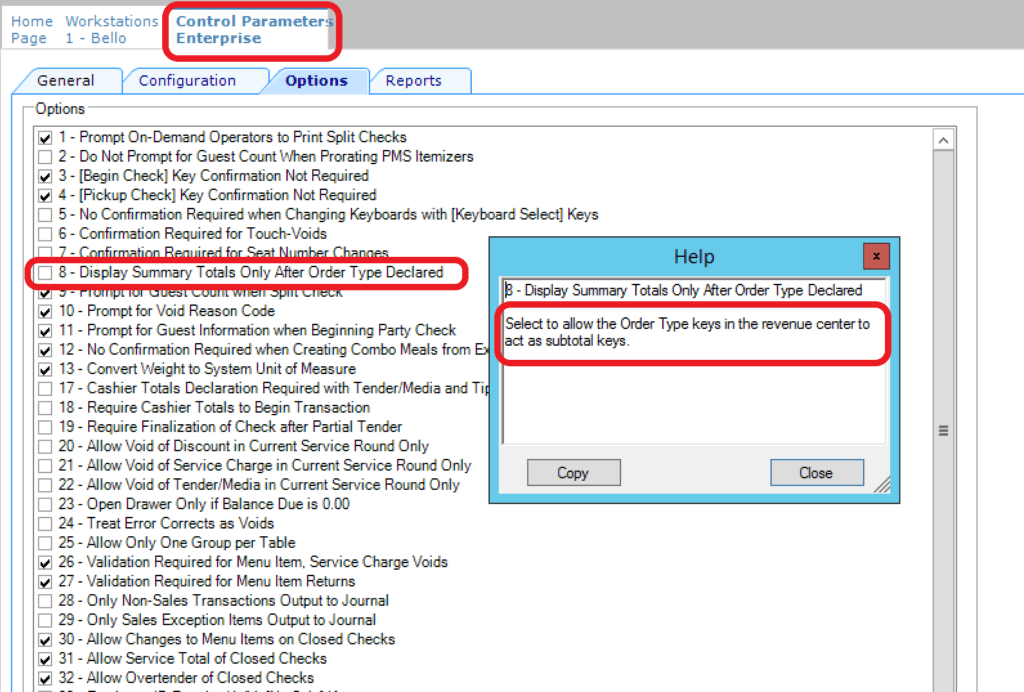
If you are looking for comprehensive Simphony Training, we have a complete online course and support platform. More details below.
Now it's your turn!
- Do you have any questions about setting up order types?
- How many order types do you have programmed in your system?
- Do you use the anti-theft feature of the order types?
- Let me know in the comments below!


1 thought on “How to program Order Types in Micros Simphony 2024 new guide”
Hi
I have an Issue with the Tax Masters. Tha Tax changed in Switzerland starting with the 01.01.2024. I changed the Tax Master by terminating them with the date and adding the new Tax also with the date:
Now the invoices show the correct percentage but the reporting in simphony doesn`t work properly anymore. If i try to pull the report for in house and take away, i don`t even have the option for take away. it shows only In House or Order Type Master 6785 or Order Type Master 6786. The Percentage for the Taxes is also nowhere to be find.
Could you help with this?
Many thanks
Carmen