Oracle Hospitality Simphony (1) is a Point-of-Sale (POS) software product widely used in the Hospitality industry.
Property Experts and managers can configure Simphony using the Enterprise Management Console (EMC) application. This application allows you to set up and configure Screens, Menu Items, Prices, and more from your laptop or PC.
In this post, I will cover the basics of how to use EMC, as well as more advanced techniques and all the tips and tricks that I have learned through the years of working with the system.
A very common question I get asked a lot refers to the version of Simphony that different establishments use:
“Will this work with my versions of Simphony?”
I want to address that concern from the very beginning: YES!
Before being part of Oracle Hospitality, Simphony was developed by Micros, and they used version numbers like 2.9, 2.10, and other variations. After the Oracle acquisition, the version numbers changed to 18.1, 18.2 etc, which naturally caused a lot of confusion.
Thankfully, the core functionality of Simphony is the same across all versions from 2.7 to 19.2, and beyond, so everything I will talk about here will work for all versions of Simphony.
What changes are you expect to see in the different versions? The color and shape of the Icon, security fixes, and some new functionality were added, but none of these will affect the core programming.
With all that being said, let’s get started!
If you have any questions about EMC, we have a fantastic Facebook community of like-minded individuals that can help! Join for free below!
Installing EMC
Before we can do anything in EMC, we must first make sure we have the correct version installed. In order to do that, you will need your server’s online address and a username and password. All this information will be provided to you by your administrator.
To install the correct version of EMC on your Computer, follow the instructions below.
EMC only works on Windows! Mac users, please use Parallels.
EMC Configuration Hierarchy
Simphony uses a hierarchical system that allows the programming of large enterprises that have standardized menus and prices and small restaurants that are unique.
Let’s talk about the four different levels we can find in Simphony:
- Enterprise Level (ex: Corporate Level)
- Property Level (ex: Local Restaurant
- RVC (Revenue Center Level) Level (ex: Bar, Restaurant)
- Zone Level (ex: West Coast Zone) – not always used
The level goes in order, with the Enterprise being the highest and the RVC the lowest, with the zones being able to aggregate multiple Properties or Multiple RVCs.
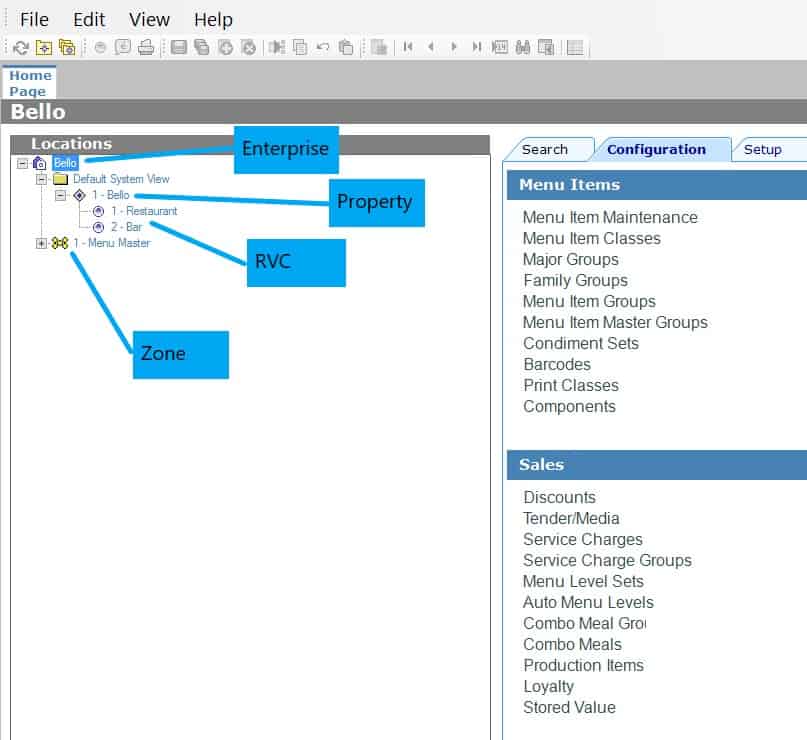
Some modules in Simphony can be accessed at all levels, and some are specific to one of the levels, so if you are ever looking for a module and you can find it, it may be located at a different level than the one you selected.
Menu Items, for example, can be accessed at four levels in EMC, depending on your needs. If your company has standardized menus across all its restaurants, then you can add the menu items at the enterprise level.
If your menu items are different from one restaurant to another, then programming them at the Property level would be needed.
Contrary to that, the Workstations Tab can only be accessed at the property level since the workstation configuration is going to be different for each location (they will have different IP addresses and names, etc).
PRO TIP: Use the Search Function to easily locate different modules and settings
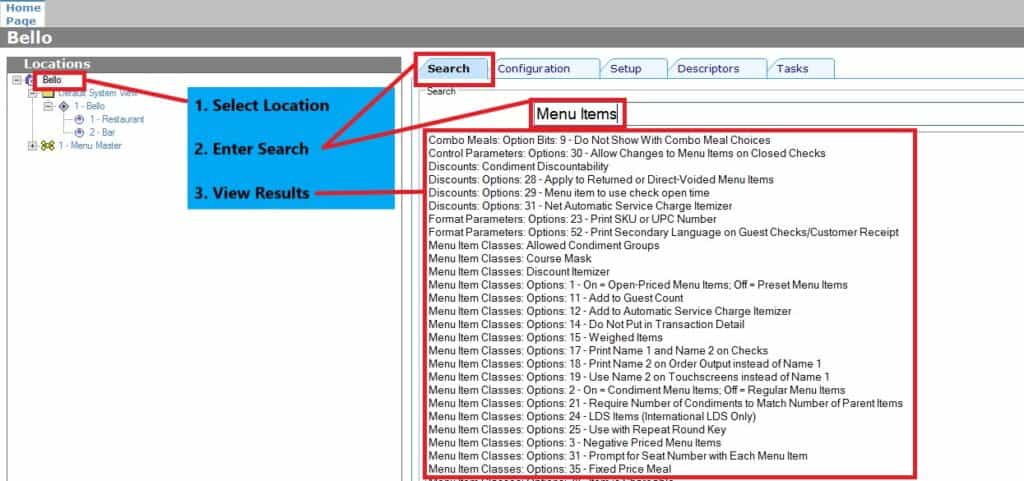
For more Free Content on other Simphony modules, also check out our Free Training HERE.
EMC Access and Privileges
In order to access EMC, an Employee must have the proper Privileges and Visibility set up in the Employee Maintenance Tab.
The level of access employees have (what setting they are allowed to change) is controlled by the Employee’s Role.
The Levels and Modules they see are controlled by the Visibility tab.
Example: The Corporate Controller should have Visibility to the entire Enterprise and have an Admin Role that allows them access to everything.
For a Restaurant Manager, visibility only over their Restaurant would be more appropriate, and a limited role that allows Employee Maintenance and Price Changes.
PRO TIP: If you are having issues with viewing certain Locations or changing settings, make sure to check your employee Role and Visibility.
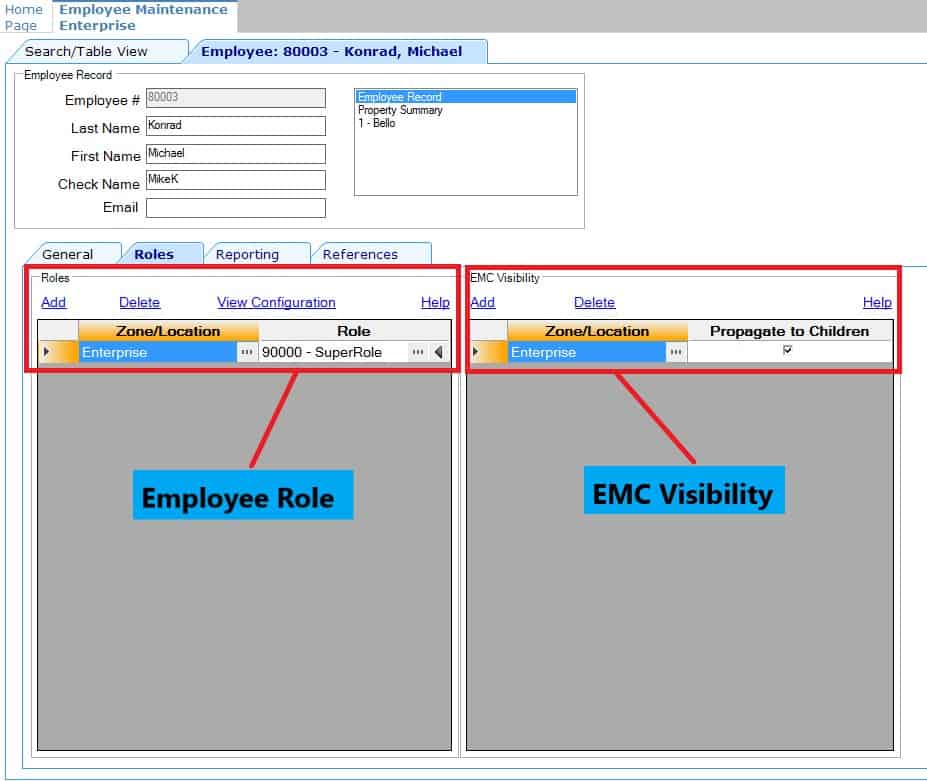
The EMC Home Page
When logging in to EMC, you arrive on the Home Page.
The Home Page is organized into two panels:
- The Location Panel (Left)
- The Modules Panel (Right)
We have covered the Locations Panel until now, this is where select the different levels in Simphony (Enterprise, Property, and RVC), but what we haven’t touched on yet, is the Filter located just below the Locations.
The filter can be very useful when managing a very large enterprise with multiple Properties and Zones.
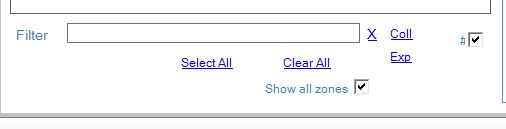
Filter: Enter the name of a property, revenue center, or zone to show in the Location tree.
Coll: Select to collapse the navigation tree.
Exp: Select to expand the navigation tree.
Show all zones: Select to show zones in the navigation tree and to include zones in your search. (should always be checked)
“#”: Select to show the object number in front of properties, revenue centers, and zones in the navigation tree (very useful for organizing your Location, should always be checked).
The Modules Panel shows the different Modules available at the level you have selected, they are organized in Tabs and Groups to make programming easier.
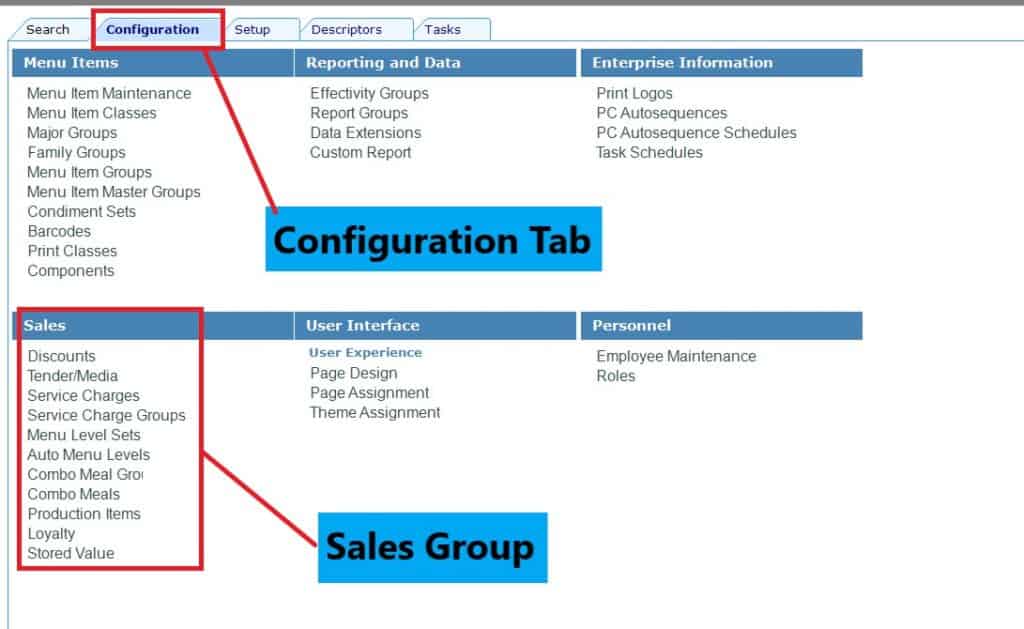
The EMC Toolbar
Besides the 2 main areas of the screen, EMC contains a Toolbar that should be familiar as it contains common controls found in many other programs.

The Menu Bar contains the usual: File, Edit, View, and Help dropdowns.
And there are several quick use Icons for items, such as Refresh, Save, and Find.
Here are the most commonly used ones:
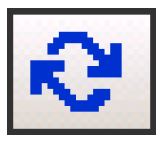
Refresh – Performs a refresh of the current module.
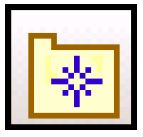
Close – Closes the current module.
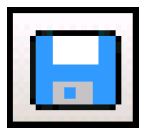
Save – Saves changes made to the current module.
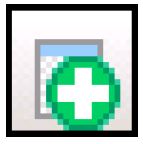
Insert – Adds a new record the current module.
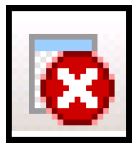
Delete – Removes the actively selected record.

Find – Opens a feature that allows you search records.
PRO TIP: Use the mouse Right Click to get more details about different option bits.
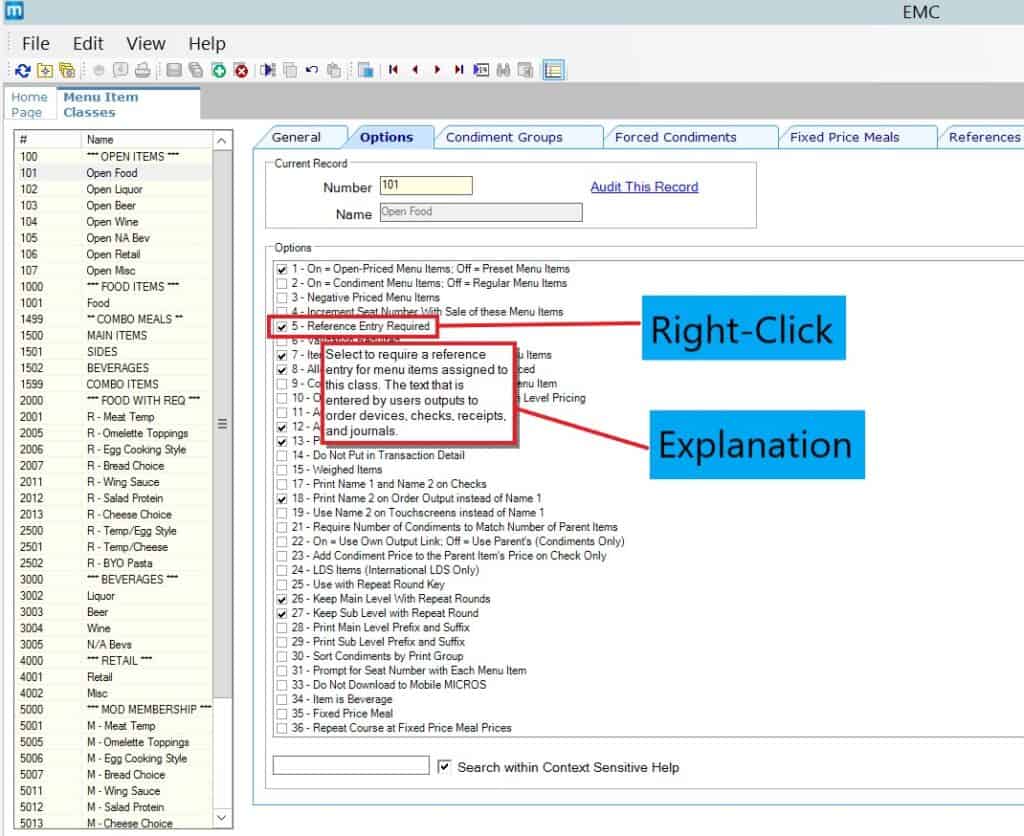
EMC Module Record Filters
By default, most EMC modules show all the available records when open, the only two exceptions being menu items and employees, for those, you also need to click the search button in order to populate the screen.
Some of the modules, especially the ones with many records, like Menu Items, also contain a Filter at the top.

This filter can be very useful, especially for databases with a lot of menu items.
A great example of how I use the filter is to show only one specific “SLU” (Screen Look Up). This can be very tricky to show, especially if the menu items are not all grouped in the same area.
To use this, Open Menu Items Maintenance, Populate the database by pressing the search key, go to the Definitions tab and use the filter:
Show Records Where: “SLU” “contains the text” “Breakfast”.
This will filter all the menu items that show on the Breakfast screen.
If you are looking for more Simphony Training, we have a complete online course and support platform. More details below.
Now it's your turn!
Do you have any questions about using EMC?
What other topics would you like me to talk about?
Let me know in the comments below now!


38 thoughts on “Enterprise Management Console (EMC) – Complete Guide”
Good day – I’ve seen your videos regarding simphony and EMC. Wanted to reach out to see if it was at all possible to change the background of the sign in screen.
Hey Don,
Yes, you can change the background by adding the picture into the Content module, making sure to note the exact name of the file.
Once added, open Page design, and add the name of that file in the background filed, making sure the name matches exactly.
Hope this helps,
Mike.
Where can I find the menu availability function? I was told that I could put certain dishes as out of stock in EMC. Could you please help?
You have to do it at the workstation, not in EMC. Add the menu item availability button in Page Design.
good afternoon, how can I remove a menu item from one specific revenue center and not affect the other revenues?
Bonsoir, just put the Level column or sub Level Column at 00.
Best Regards
I am trying to add someone using the emp record from template and it goes into the system but its not allowing me to assign a swipe card for them to swipe into the system.
Are you assigning the card at the workstation or EMC? It’s best to assign it at the Workstation. Are you getting an error?
We have reused an employee number. Changed the name in the computer but the cashier report still says old employee name. Where do we go to change this?
And yes I know we were told not to reuse numbers, I am only trying to fix mistake made by another…lol
Hey Penny,
If you are running the report in R&A, you can try and change the menu masters to reflect the new employee’s name. You will have to identify the employee master record using the item number in EMC and also change the name in R&A.
Hello Everyone, I am new to Simphony and can not find anywhere how to run a p-mix report for the month. Can anyone help me? Thanks in advance.
Hey Jeff,
You should be able to find it in Reporting and Analitics. Use the calendar at the top to change the date range to 1 month.
Hello,
how unlock user in simphony EMC if i admin
Hello,
If you are locked out, you need another manager to unlock your account and change your password from their own login. You cannot unlock yourself.
Hi,
I wanted to know if its possible at all for a manager that has acess to EMC to edit the RVC report ? add or remove items .
Thank you
Hey Marco,
It’s not possible to edit a report at all, especially in EMC. Reports are hosted in the R&A portal.
You can create a new Report Template, but you can’t edit the original report template.
As far as the data, you can’t really “edit” it, you can try to change it by creating voids or returns to balance out any mistakes.
Hope this helps.
Hi, its Simphony cloud and not on premises.
Two scenerios;
1. New project.
2. After few years the company name has changed from ABC to XYZ.
Question: How can I change the enterprise/company name?
Hey Anil,
You can change the name in EMC. Enterprise level -> Setup Tab -> Enterprise Parameters.
You will also have to change the Check Headers and trailers to reflect the new name on the checks. That can be done in the descriptors tab.
How do you add the total to the Check SLU screen you do not use the default check SLU button style and you use the normal coloring for the tabs?
Hi Michael,
From whom do I get the authority for drop downs. When I click on the … box, nothing happens.
Sincerely,
Bill
Hi Michael, I’m having problems to access or view the employee records, as soon as I click the search or run option, I got a message showing that No records, match the search criteria.
It sounds like you have an issue with the visibility and you need to check your employee record. Ask your system administrator to increase your role.
Question…. I am trying to add menu items that have several must haves…..I am adding a steak board to the menu so I need to be able to choose the steak, the temp, type of sauce and type of potato….
Hello,
You will want to add a menu item with several required condiments. The order in which you are adding the condiment group is the order they will apear.
This video will help: https://youtu.be/t5geWU7cjow?si=_XU3hDsmPvnA5BoH
Michael, I wish to add a suggested gratuity Sim Script originally created for RES to my trailer. First will it work, and second where do I “upload” the isl script and what other areas in EMC need to be configured?
Hi ,
Would like to enquire on – we have a food application [Mobile/web]
We want to display the order detail info selected by the customer thru QR code etc ., to the the Oracle Micros Food/Beverage application using API.
Is it possible ?
If yes, then what are its pre-requisites.
I’m afraid I don’t know the answer to your question. You will need to ask a developer.
I did hear that is possible with other applications in the past.
hello, is there a possibility to create a menu item sales report (detailed) but to be able to add time frame or other elements?
You can using the custom report functionality in R&A.
Hello Michael,
Is there any possibility to download or extract all menu items including selling price from EMC?
Yes, you can use the import/export feature.
You can also select and copy/paste, but it’s more click intensive.
How to unlock user account from EMC?
Popup message appears about “user account is locked”
You will need another person to login and reset your password.
Good afternoon, please help me, in the page design section I accidentally deleted the “drinks screen” how do I restore it.
Hey I have made a new revenue center and it shows in Reporting & Analytics. But how do I configure it in Oracle Micros POS device?
You would have to assign it to the workstations to allow them to access it.
Hi Michael,
How can we generate Master record of all menu items with details such as PLU, Pricing (4 different levels) witn Def sequence, menu items class etc … ?
what we need is a details record of those existing items in the POS.
You can export all your menu items using the import/export feature.
https://[ServerName]/ImportExportApp